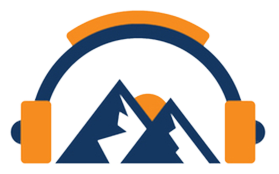Adblock Plus: How To Block Facebook Annoyances In 3 Simple Steps

After last year’s Facebook IPO, the amount of ads, sponsored content and other ‘stuff’ you might like, increased tremendously. In the last months it reached the point that it started significantly harm the user experience.
‘Games you might like’
Besides ads and other sponsored content, Facebook recently injected more unwanted content into your newsfeed. Games you might like, concert tickets, trending videos and much more unsolicited elements take up significant space of your newsfeed.
If you do not want to put up with these excessive invasions on your favorite social media anymore, you can remove all annoyances within a few minutes. By blocking all ads and other elements such as ‘Games you might like’, ‘Games your friends are playing’, Facebook will become a pleasant experience again which allows you to focus on the stories that you really want to see.
Removing unwanted Facebook elements using Adblock Plus
From all the available solutions to remove elements on Facebook, Adblock Plus is the easiest solution. This is a browser extension available for Chrome, Firefox and Opera, which block all annoying ads all over the web, including Facebook.
The setup process is very simple, and it takes only a few seconds:
1. Go to the Adblock Plus website.
2. Download Adblock Plus by clicking the big green button. Upon completion, you will be free from all the ads on the Web, as well as from the following Facebook elements:
- Sponsored ads
- Sponsored “Pages you may like”
- Logout ads
- Sponsored search results
- Sponsored pages your friends like
- Sponsored related posts of pages your friends like
- Sponsored suggested posts
3. If you like to block other elements, you can manually add additional filters to Adblock Plus.
Manually adding filter rules in Adblock Plus
Besides he elements that are clearly marked as ads or sponsored posts, there are more annoying parts on Facebook, that also can be blocked. For example, ‘Games you may like’, ‘People you may know’, ‘Trending videos’, are unwanted Facebook elements, which cannot be disabled in the settings. Adblock Plus can help with this.
Since Adblock Plus only blocks ads out of the box, you have to ‘tell’ it to block other elements by creating a few filters. Manually adding filters sounds tricky, but, it is very easy to do:
On Firefox, go to the bottom-left corner, and on the “ABP” logo. Then, in the pop-up menu, choose “Filter preferences…” > “Custom filters” > “Add a filter group”. Then, right-click this and choose the “Show/Hide Filters” option. Then, on the right side of the box, choose: “Add filter”. Then, copy-paste the filter rule in here and confirm.
For Google Chrome and Opera, right-click the Adblock Plus (ABP) logo in the address bar, and click “Options” > “Add your own filters”.
This will open a window, where the custom filters can be pasted.
To remove unsolicited elements from Facebook, the following filters can be used:
“People you may know”, “Games you may like”, “Games your friends are playing” and “Recommended pages”, can be blocked by adding the following rule to your filters:
facebook.com##.egoOrganicColumn
“Trending videos”, “Most Shared”, “Upcoming Concerts” and “Games Your Friends Are Playing”, can be removed from your newsfeed by adding the following rule:
facebook.com##.uiStreamAttachments ._4hh
“Recently Released Albums” can be blocked by adding: facebook.com##.uiStreamAttachments ._4hl
“Page X is posting about Page Y” can be blocked by using this filter: facebook.com##.storyContent > .storyUnconnectedPost
After adding your desired filter rules, Facebook will become the happy place again, as it once was.
Rutger van Dijk is open-source enthusiast. He loves to write about Google Chrome, Chrome Webstore, Chromium, privacy, and Adblock Plus. He owns and writes for https://adblockplus.org/